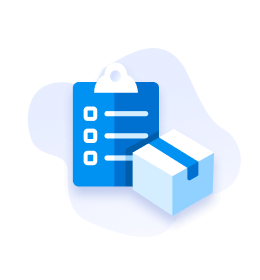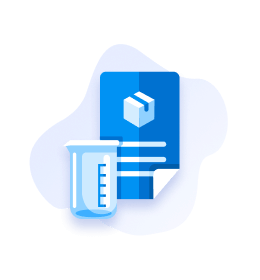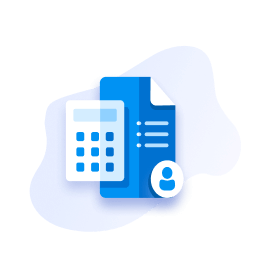Help & Support
Choose a Topic That You Need Help With
Frequently Asked Questions
Click the 'Order Status' link above the blue search bar or sign in to your Fisher Scientfic account and select 'Order Status' from the 'My Account' dropdown.
If you’re ordering directly through the Fisher Scientific website, sign in to your account. Search for or browse to the items you’d like to purchase and add them to your basket. When you’re ready to checkout, click the shopping basket icon located on the blue bar at the top of the site. Review your items and click 'Proceed to Checkout'. Select your delivery and payment methods. Review your order details and click 'Submit Order'.
If you’re ordering through an eProcurement system, sign in to your institution’s marketplace and click on the Fisher Scientific icon on your dashboard. Search for or browse to the products you’d like to purchase and add them to your basket. When you’re ready to check out, click the shopping basket icon located on the blue bar at the top of the site. Click 'Return Basket to Purchasing Application' to complete the transaction through your marketplace.
Click 'Order By Product Code' located above the blue bar at the top of the site. Enter the product codes, quantities, and units of measure for the products you’d like to purchase. If you don’t know the product codes, you can search for the products on our site to find the product codes.
Once you’ve entered the product code, quantity, and unit of measure for a product, its availability will show up automatically if you’re signed in.
When you’re ready to check out, click 'Add Items to Basket'. The page will refresh and you’ll be taken to your basket where you can proceed to checkout.
Select 'Order Status' above the blue bar at the top of the site. Enter your order number and email address or account number and click 'Check Order Status'. You’ll be able to view the status of your order, sign up for order notifications, and reorder those items.
Sign in to your Fisher Scientific account and select 'Order Status' from the 'My Account' dropdown. Select the 'Invoices' tab to view or download your invoices. They can be sorted by invoice date.
To create your profile, select 'Create Web Profile' from the 'My Account' dropdown in the blue bar at the top of the site. Complete the fields on the 'Registration' page, and click Register.
If your company or institution does not already have a seven-digit business account, you can apply for one. A business account allows your company or institution to be billed later instead of at the time of purchase.
To apply your contract pricing online, you must first have a Fisher Scientific web account that is linked to your organization’s business account.
If your organization already has an established relationship with the Fisher Scientific channel, you most likely already have a business account, if not, apply for a business account.
If you don’t have a Fisher Scientific web account, you can create a new account by choosing 'Create Web Profile' from the 'My Account' dropdown. At any time after registration, you can manage your business accounts from the 'My Account' dropdown.
Sign in to your Fisher Scientific web account and access my account dashboard by selecting 'Account Dashboard' from the 'My Account' dropdown. From the dashboard, click on either 'Open' or 'Paid Invoices'. You will be taken to the 'Invoices' tab of the 'Order Status' page where you can view and download invoices.
If you forget your password, select 'Sign In' from the 'My Account' dropdown. Click on ' Forgot Password?' in the Log into My Account window to reset your password.
Anyone with a valid Fisher Scientific web profile that is linked to the business account that generated the instant quote can access that web quote and use it to place an order.
Additional charges associated with your order such as shipping and taxes will appear in your instant quote just as they did in the basket view.
Depending on the account, products you’re eligible to order will qualify for the instant quote feature. Please note that some Encompass program and configurable products may not qualify.
Order the qualifying products for a promotion and follow the instructions on the redeem tab of the promotion page. You will need your proof of purchase and you may be asked to select your redeemable products.
Enter a keyword, product code, CAS number, or manufacturer part number in the search box located in the blue bar at the top of the site and either hit enter or click on the magnifying glass to the right of the box.
You can narrow down your results by selecting one of the refinement filters from the left hand side of your search results. Filters include category, special offers, special interest and brands. Depending on the product category, other filters may appear such as capacity, material and more.
If you can't find the Product Documentation you are looking for, please visit Locate a SDS, Product Certificates Search or contact Customer Service
To start a search, enter a keyword, product code, product name, CAS number, or manufacturer part number in the Search box in the blue bar at the top of the site. Click the magnifying glass or hit enter. Search results will be displayed. Products near the top of result sets are the most popular.
If you need Product Application Support, please visit this page.
Still Can't Find an Answer?
Help is on the way! Click one of the options below.
Monday - Thursday: 8.30am - 5.15pm (local time)
Friday: 8.30 am - 5.00pm (local time)
*Holiday Hours Excluded
Chat with Us
Chat for quickest response
Customer Support Chat Center Hours
Hours
* Holiday hours excluded.
Call Us
Get answers within minutes
Customer Support Call Center Hours
Hours
* Holiday hours excluded.
+44(0)1509 555 500
Email Us
Get answers within 1-3 business days